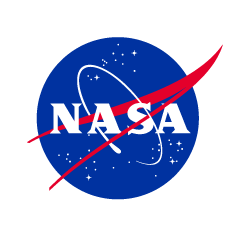The 2022 S-MODE Virtual Science Team Meeting is scheduled from 0800-1500 PT (1100-1800 ET) on these days:
Day 1 - Wednesday, 24th August
Day 2 - Thursday, 25th August
Link for both days:
https://espo.webex.com/espo/j.php?MTID=m6f6b9debb24ca9cec9e8ff5f5fb8158d
Day 2 - Thursday, 25th August
Link for both days:
https://espo.webex.com/espo/j.php?MTID=m6f6b9debb24ca9cec9e8ff5f5fb8158d
The Webex invitation along with password has been sent out via email to those on the S-MODE mailing list.
Agenda
Final Agenda
Final Agenda
Presentations
S-MODE STM Recordings and Presentations - Google Drive (requires membership to S-MODE GDrive)
S-MODE STM Recordings and Presentations - Google Drive (requires membership to S-MODE GDrive)
Attendee Information
How to connect Audio
Option 1. (Preferred Option) Call Using Computer. This is at no cost to you.
Option 2. Select "Call Me". This is no cost to you.
- Enter your phone number and Webex will call you. This is at no cost to you unless you are charged for incoming minutes. If you connect via your computer audio, then mute either your computer or phone to eliminate feedback.
Option 3. Select "I Will Call In" (International participants will incur phone charges)
- Sign into Webex, select "I Will Call In". Scroll down for phone number and note the Attendee ID.
- Dial and enter the meeting number then your Attendee number. Your Attendee number associates your audio with your computer name session name. If you are already connected via computer audio, then mute your computer to eliminate feedback.
When joining the meeting, you will be muted. To unmute, toggle the microphone icon to the right of your name in the Participants list. Please make sure to mute your microphone if you are not speaking.
How to ask a question
Ask questions via the chat option. The moderator will call on you and you may unmute yourself, but please remember to remute yourself once you are done speaking.
Ask questions via the chat option. The moderator will call on you and you may unmute yourself, but please remember to remute yourself once you are done speaking.
Video
To reduce audio lag, please avoid using video unless you are presenting. You may also close extra applications to provide more memory to your computer. VPN can also reduce bandwidth.
To reduce audio lag, please avoid using video unless you are presenting. You may also close extra applications to provide more memory to your computer. VPN can also reduce bandwidth.
Presenter Information
Please download the Webex desktop app prior to the event for full functionality. Joining the Webex event with your browser can limit your ability to share content. (https://www.webex.com/downloads.html)
Please download the Webex desktop app prior to the event for full functionality. Joining the Webex event with your browser can limit your ability to share content. (https://www.webex.com/downloads.html)
If you are new to Webex or a bit rusty, we highly recommend that you visit the Webex test site or ask an ESPO member to walk you through sharing your presentation prior to the day of the STM.
For all presenters, our preference is for you to share your screen in Webex during your presentation so that you can point at your screen with your cursor. However, we strongly encourage you to provide your presentation to ESPO in the event that there are computer/bandwidth issues during the meeting. ESPO can present your slides (assuming you can dial in). You will receive an email with upload instructions for your presentation. See tips below.
- If you are using the Catalina operating system on a Mac, before the meeting please go to System Preferences, Security & Privacy, Privacy tab and for Screen Recording, confirm that Cisco Webex is checked.
- If you are with NASA, Form NF - 1676 has been replaced by a website called STRIVES (Scientific, Technical and Research Information discoVEry System) for the submission and approval for NASA STI (Scientific, Technical Information). Follow your center procedures for approval with STI.
- ESPO plans on posting all presentations and the meeting recording the UW Google Drive by the first week of September. Please send a version of your presentation for posting if there are slides you do not want posted. We prefer to have Powerpoint compressed to 96 ppi (Windows) or 72 ppi (Mac) for onscreen resolution and then saved as pdf for posting.
Presenter Tips
- Test audio beforehand and confirm that your headsets/earbuds are charged.
- Confirm that your microphone is enabled.
- Confirm that your computer isn't muted for audio output.
- We recommend that you disable notifications - so previews of your emails/texts do not appear on screen for all to view.
- We recommend sharing only your presentation application (Powerpoint, Keynote, or pdf), and using Slide Show/Presentation view. Try to maximize real estate for your presentation application.
Additional Webex Meeting tips can be found at https://meeting-info.org/webex/
Webex test meeting can be found here: https://www.webex.com/test-meeting.html
Webex test meeting can be found here: https://www.webex.com/test-meeting.html
For any questions, email meeting-support@espo.nasa.gov
Erin Czech, erin.czech@nasa.gov
Sommer Nicholas, sommer.nicholas@nasa.gov
Judy Alfter, judy.alfter@nasa.gov
Sommer Nicholas, sommer.nicholas@nasa.gov
Judy Alfter, judy.alfter@nasa.gov